End-User Web Portal
Key Features
To simplify the distribution of configurations to end users, you can provide them with a login and password. The user can then log in to the web interface and access all necessary settings.
After logging in with their email and password, the user can go to their profile in the upper right corner, select “Settings,” and click on their name.
Updating User Information
Users can update their first and last name by filling in the “First” and “Last” fields with the desired information. After making these changes, scroll to the bottom of the page and click “Save changes.”
Users can also change their password by entering a new password in the “New password” field and confirming it in the “Confirm new password” field.
Please note: The email address cannot be changed.
VPN Client Settings
Each user has the option to scan a QR code for client configuration or download a zip archive containing all the settings from their profile.
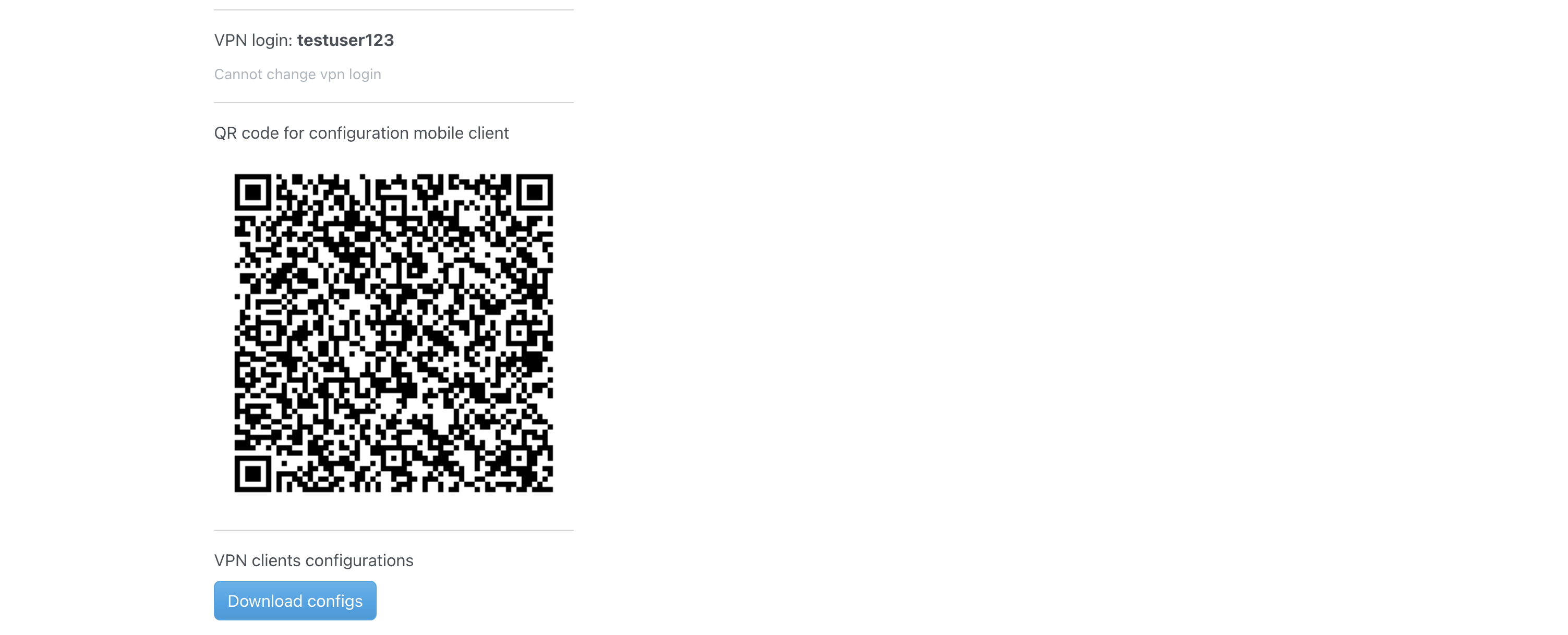
To download the configuration archive, simply click the “Download configs” button.
Archive Structure
.
├── ipsec
│ ├── apple
│ │ └── testuser123.mobileconfig
│ └── manual
│ └── testuser123.conf
└── wireguard
├── apple
│ ├── ios
│ │ └── testuser123.mobileconfig
│ └── macos
│ └── testuser123.mobileconfig
├── testuser123.conf
└── testuser123.pngAs shown, configuration files are created not only for WireGuard but also for IPsec for each user.